The Ten Ten Graphics etc File Manager
Put aside FTP clients using the File Manager
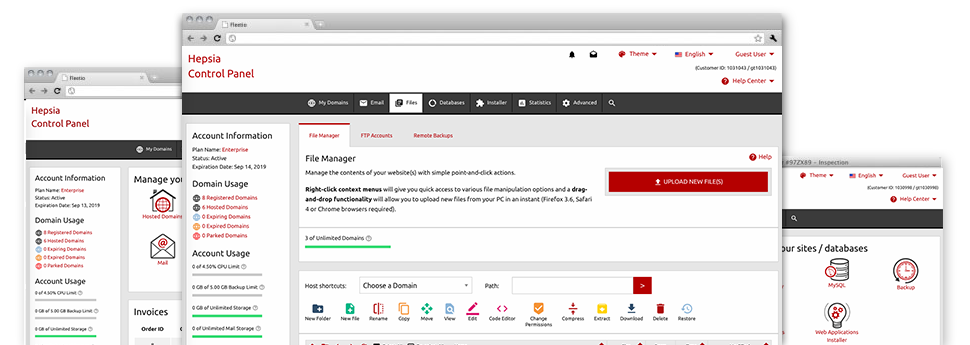
With the Ten Ten Graphics etc Online Control Panel, you’ll gain access to our feature–rich File Manager. It’ll assist you to rapidly control all of your web sites without the need to make use of an FTP software. You could upload data files over a secure connection by simply dragging them into the browser. Also, you could quickly archive and unarchive files and directories, set password–protected areas, change file permissions and much more. Go through the characteristics integrated into our File Manager.
Drag–and–drop file uploads
Upload data files with ease
Moving data files between your PC and any of your webpages is now quick and simple, because of the drag & drop option available from the File Manager. You could drag files from your PC and drop them in your Online Control Panel through a secure SSL communication. That’s it. It requires just a few seconds to publish a file and a bit longer for larger data files and folders.
You don’t need to deploy any third party application or browser add–ons. The drag & drop capability contained in the File Manager performs just as well on all leading operating systems.
Right–click context menus
Manage your files with merely a click of the mouse
The majority of File Managers list all the activities which you can carry out within a file or folder on the top of the webpage. We believe this is just not properly arranged. With the File Manager, you have access to all file management options when you right–click a file or directory. This option is likewise valid for many different files/folders.
You’ll be able to rename, copy, move, download, edit, preview, archive, unarchive and delete just about any file or directory you choose with simply a mouse–click.
Archive/Unarchive files
Archive or extract archive files within seconds
As opposed to a large number of file management user interfaces and FTP clients, the Ten Ten Graphics etc Online Control Panel provides a solution to archive/unarchive files noticeably faster. It is really user–friendly. To have a directory shrunk into a small size, simply choose it and click on the Compress button. To unwrap the belongings of an archived directory within your account, select it and then click the Extract button. The File Manager supports numerous file extensions, just like .ZIP, .RAR and .TAR.GZ.
Online file editors
The best way for you to change your files
Our File Manager permits you to modify your files entirely on the web hosting server and never have to download, adjust and after that re–upload them. You are able to customize your files instantly online, working with our built in editors. You will find a code editor using syntax emphasizing for your .JS or .PHP files, a WYSIWYG editor for HTML files, in addition to a standard text editor for the more expert end users.
You can access each file editor when using the right–click context menus. All changes produced to the files will be reflected instantaneously online – you are able to directly examine them inside the browser.
A logical folder structure
Your files organized with a simple to use approach
When you’re managing a number of sites simultaneously, it’s vital that you have every little thing sorted out. With many other File Managers, revising a multitude of websites in the exact same hosting account can be extremely tricky. With our File Manager, you will find that it is actually pretty easy. Every single site does have its own folder, that you’ll immediately recognize, including all of the files related to the specific site are situated there.
And to make everything so much easier, you will find there’s a drop–down navigation where it’s easy to choose on exactly which web host you intend to work in the File Manager. Our intelligent system will lead you there in seconds.
A user–friendly interface
A File Manager created for real people
Dealing with your files is instinctive and easy employing the Ten Ten Graphics etc Online Control Panel. You are going to have a file management environment that’s very close to your personal computer’s file explorer. You are able to drag & drop files and control all of them with a right mouse–click. When using the built in review solution, you can view images in the same way they will be online, and via the in–built file editors you can make corrections to your files right away.
If you need guidance maintaining your files, you can actually make reference to the big number of posts and how–to video tutorials, which you can get with a mouse–click.
Work with multiple files
Transform different files at the same time
Our File Manager will help you save a lot of time when making use of multiple files. You’ll be able to choose many different files at the same time and use a pre–selected action for them just like you do in your laptop or computer. To choose arbitrary files at once, simply click the Control key, and to select a couple of nearby files, use the Shift key. It’s that straightforward.
Once you’ve selected the files, you can actually at once transfer them to a different location when using the drag & drop option. With the help of the right–click context menu as well as the buttons above the file table, you can actually apply a variety of other activities – it is easy to copy, rename, delete, download and change your files, adjust file permissions, etcetera.
Quick & simple password protection options
The easiest way to protect your data
There’s a single common approach to safeguard a folder using a pass word – by making an .htaccess file. In case, however, you’re not technologically competent sufficiently, you will have issues performing it all on your own. To help make things simple, we have included a straightforward password protection interface to the File Manager available inside the Online Control Panel.
To use the option, simply right–click on a folder and pick Password Protection. Following that add the login name plus the password that you like to employ and press the button. That’s it. The selected folder is concealed by the general pubic and will be available just to approved visitors.








