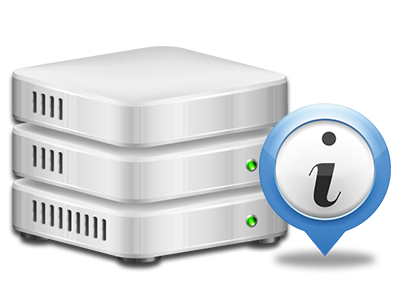Stats Manager
The single place you need to go for your web site stats

From the Ten Ten Graphics etc Online Control Panel, you’ll get real–time access to the resources utilized by your web sites plus the website traffic that is produced by your customers. The information is shown in a convenient–to–use visual user interface, over a per–day, weekly and monthly base. Also, you can get information in relation to our servers like the actual IP address of the server, the Operating System, the presently applied variations of PHP and MySQL and much more.
Server Specifics
Check out info on your server
If you wish to check what’s the current release of PHP or MySQL or even the Operating System of the web server where your website hosting account is positioned, go to the Server Specifics part of the Online Control Panel. There you will also get info about the setup Perl modules, the inbound and outbound mailing servers, and also the real IP address your server.
You’ll find the server information table in the Statistics part of the Ten Ten Graphics etc Online Control Panel.
Access & Error Records
Learn how individuals communicate with your website
Through the Access & Error Logs section of the Ten Ten Graphics etc Online Control Panel, you can easily activate and track the access and error reports for your websites accommodated in your Linux shared hosting account. The access log can be described as report on the files featured on your website (like text files, photo files, video files, etcetera) that readers have asked to watch.
The error log is a collection of pretty much all warning and problem messages linked to your website. It helps you avoid any eventual issues with the web site’s functionality.
Traffic Reports
Track your web site customers in real time
Tracking the site figures of your web site is the ultimate way to observe how your online marketing strategy performs. Through the Online Control Panel bundled Internet data applications – Webalizer and Awstats, you can see the amounts of viewers that come to your site, along with the number of hits they create and pages they open up on a daily, weekly and monthly basis.
To look at the stats information, simply go to the Web Statistics part of the Online Control Panel and then open up the statistics file for a selected website. There’s no need to configure anything at all on your side. We switch on the stats after your web site goes online and begins generating visitors.
CPU Stats
Keep tabs on your websites’ server power load
The host’s CPU is very important for the communication between your website and its site visitors. The more advanced and resource–absorbing your web sites are, the more hosting server assets and CPU time will be needed. From the CPU statistics area, you can monitor which particular site is using the largest portion of CPU assets.
You need to take steps to improve your websites if the CPU use limit is arrived at. You can view elaborate statistics for each day and month and for an entire year.